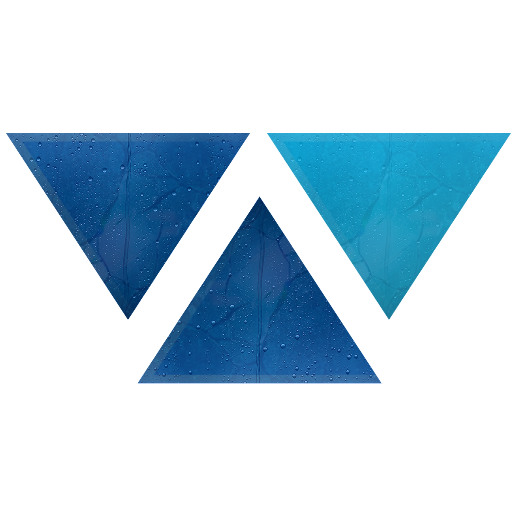Model HQ
DocumentationTesting Models in Model HQ
This guide explains how to test models within Model HQ. You will learn how to launch the testing interface, select a model, configure test options, and use additional features such as mapping and sample generation.
1. Launching the Test Interface
- From the main menu, click on Models.
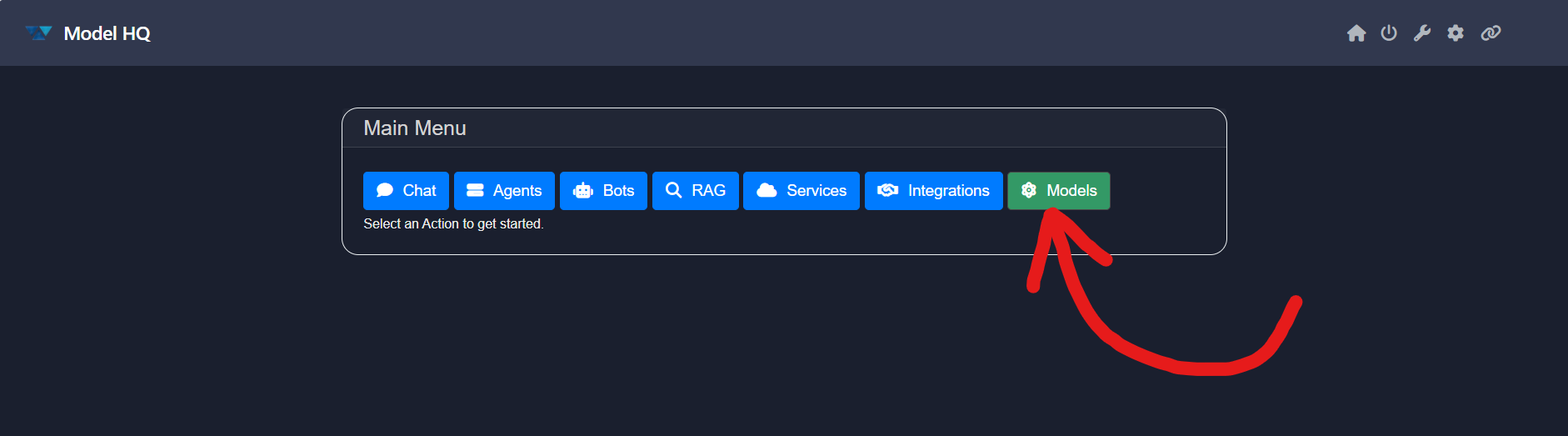
- Then, click on the Test button.
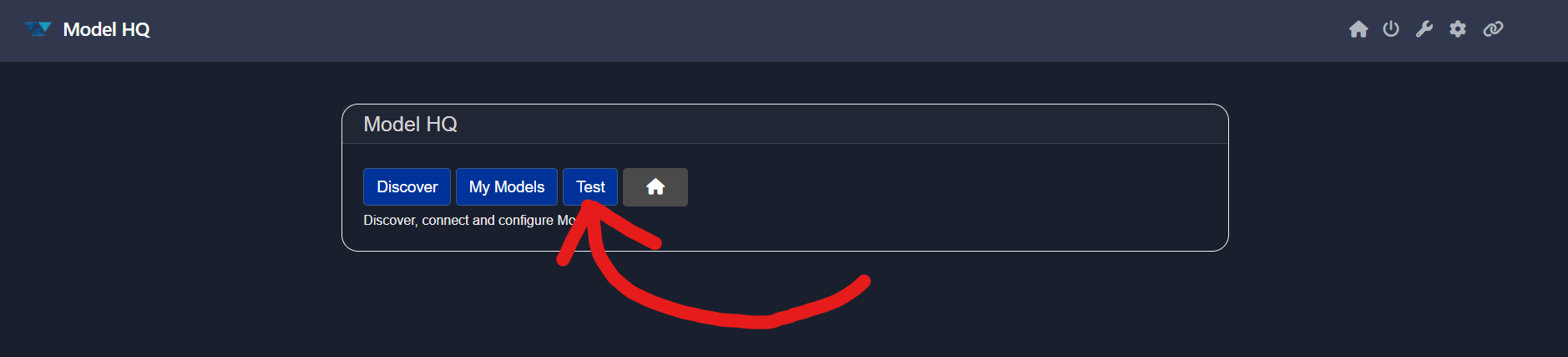
2. Selecting a Model
After clicking Test, you will be prompted to select a model.
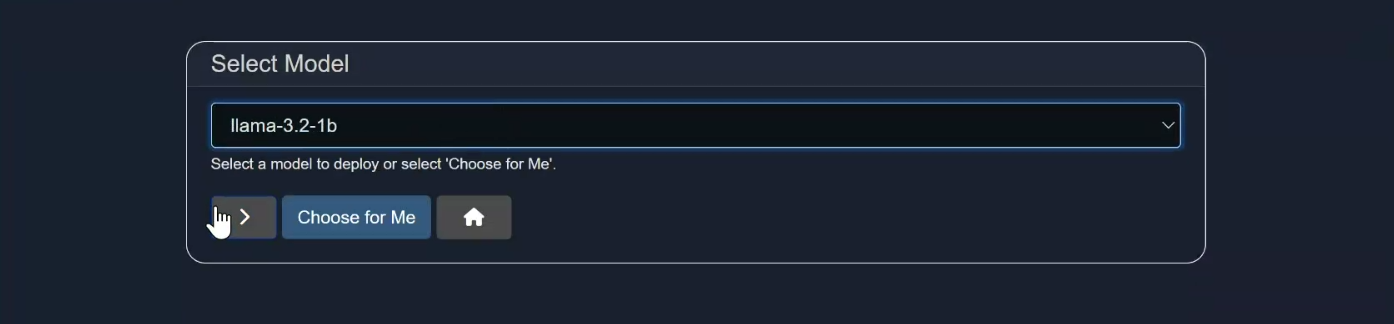
- Use the dropdown menu to view available models. They are arranged from lower to higher parameter sizes.
- If you are unsure which model to choose, click Choose for me, and Model HQ will automatically select the most suitable model based on your system specification.
For demonstration, the
llama-3.2-1bmodel has been selected.
3. Configuring Test Options
Once a model is selected, you will be taken to the Test Options interface.
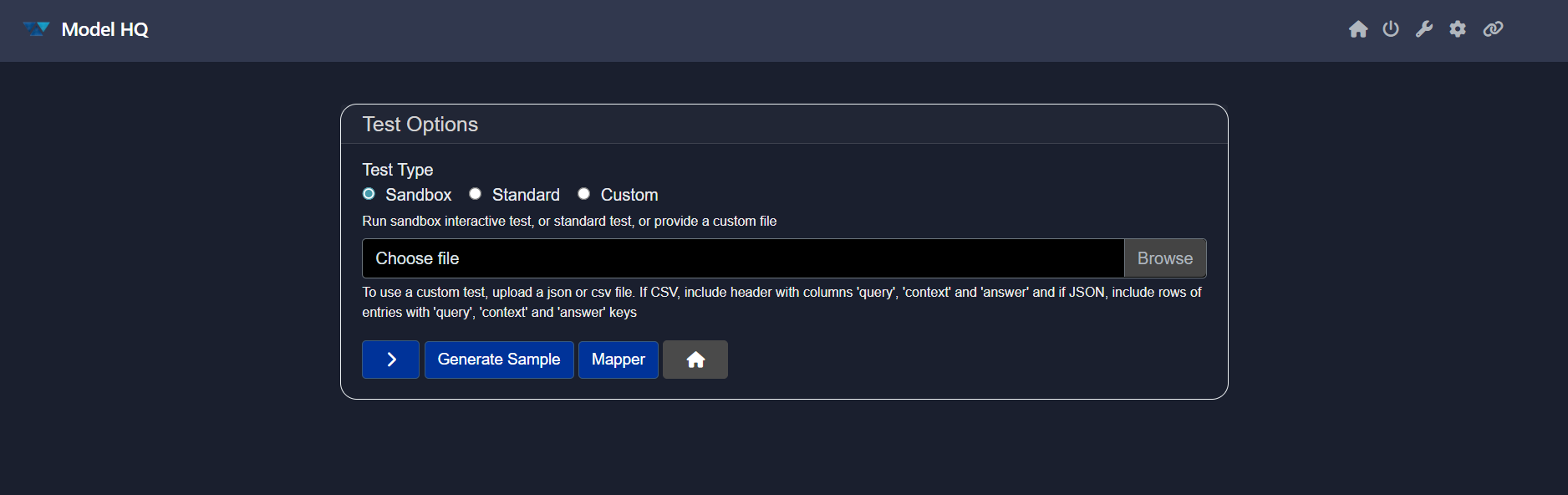
Here, you can choose from three test types:
- Sandbox – Manual testing through direct queries.
- Standard – Predefined test samples provided by Model HQ.
- Custom – Upload your own dataset in JSON or CSV format.
Sandbox Testing
- Select Sandbox Testing (auto-selected by default).
- Enter a query in the provided text area.
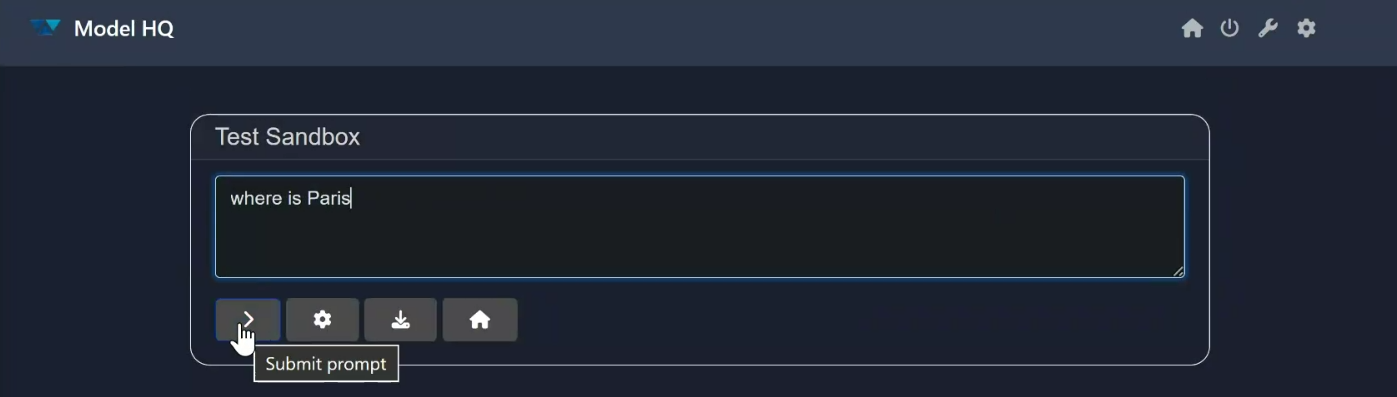
- Click > to run the test.
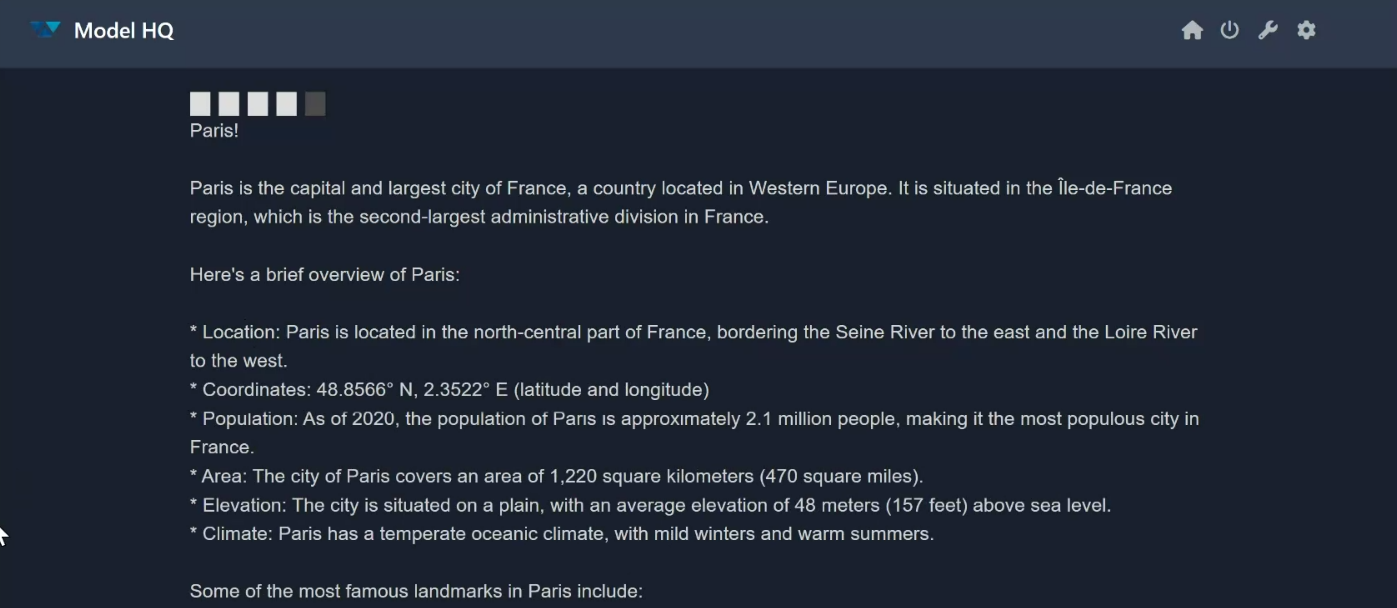
If the output is unexpected, please reach out to us at support@aibloks.com.
Standard Testing
- Select Standard Testing.
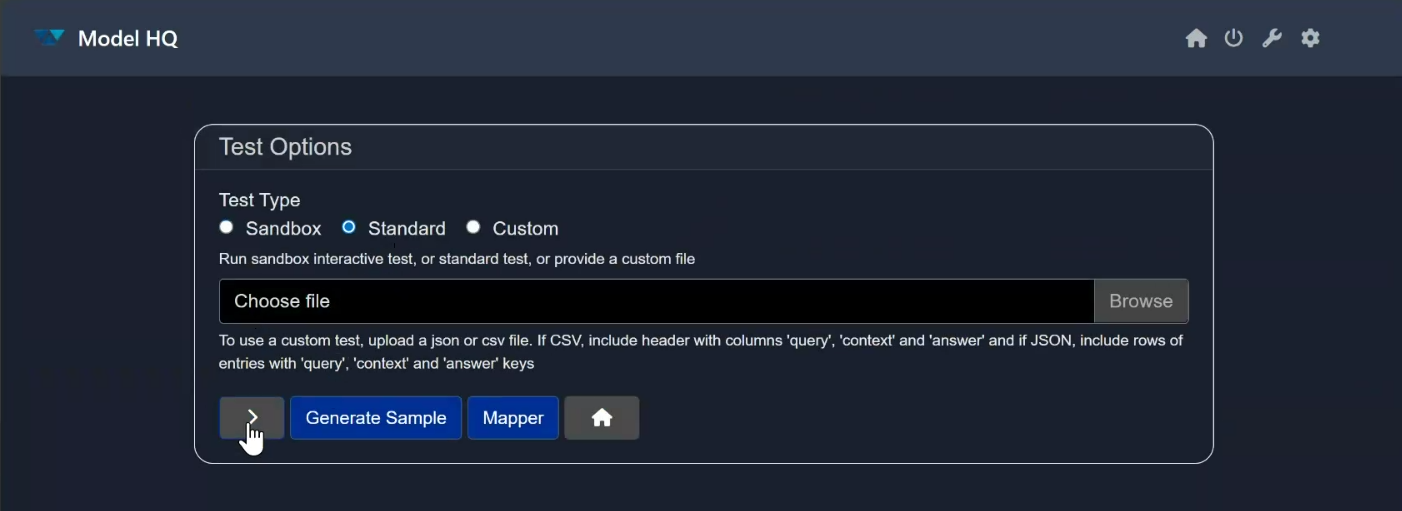
- Tests will run automatically using preloaded sample data in Model HQ.
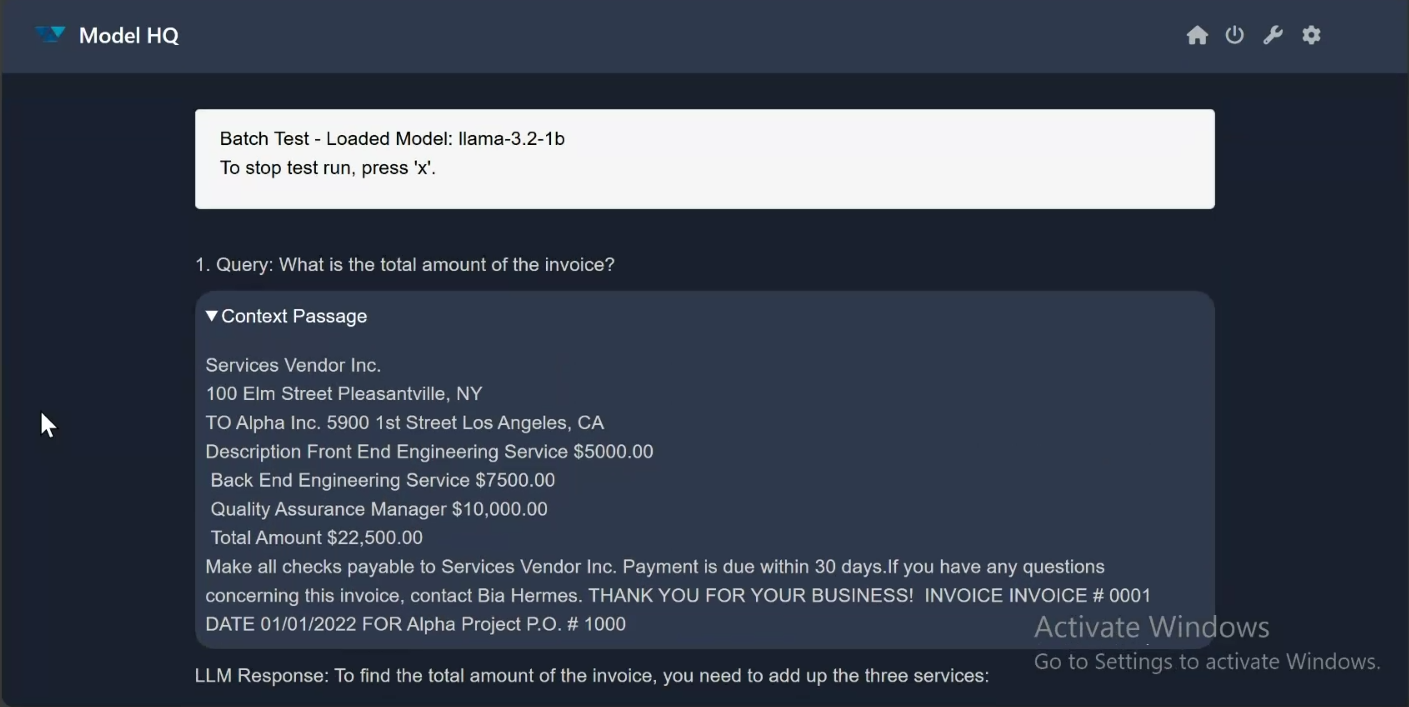
Custom Testing
- Select Custom Testing.
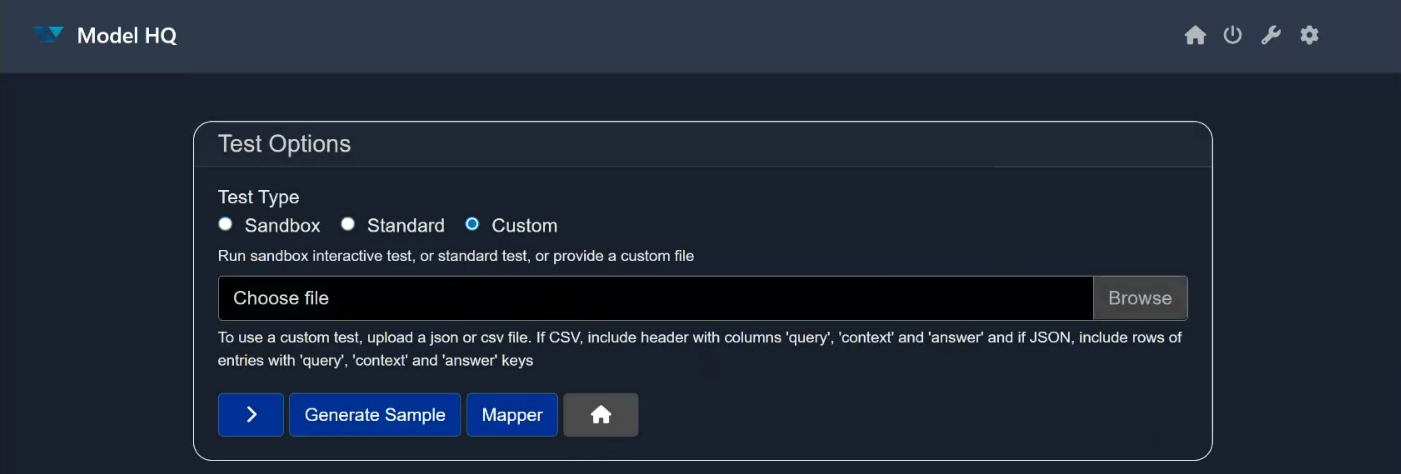
- Upload your dataset (JSON or CSV).
- Click > to begin testing.
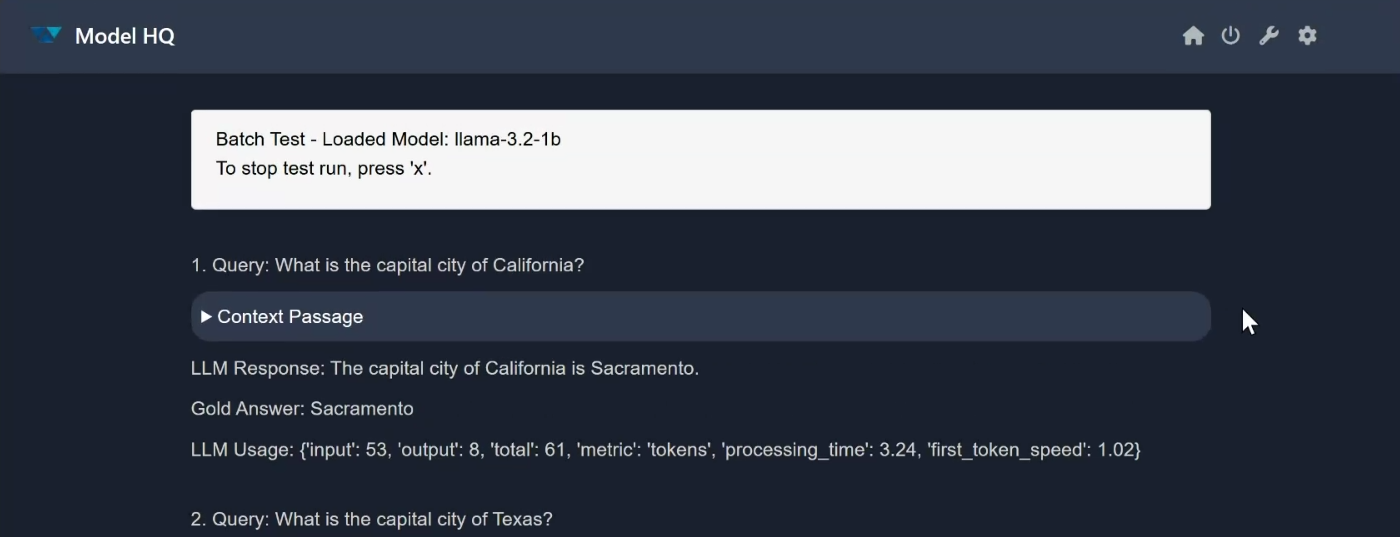
Custom Dataset Requirements
- CSV: Must include headers with columns
query,context, andanswer. - JSON: Must include rows with
query,context, andanswerkeys.
Example:{ "query": "What is the capital of France?", "answer": "Paris", "context": "France is a country in Europe." } - The Mapper tool allows you to align your dataset schema with Model HQ's expected format.
Additional Features
Mapper
If you are using a custom dataset, click Mapper to align your schema to Model HQ's required format.
- Required field:
query - Optional fields:
answer,context

Generate Sample
The Generate Sample feature allows you to automatically create test cases.
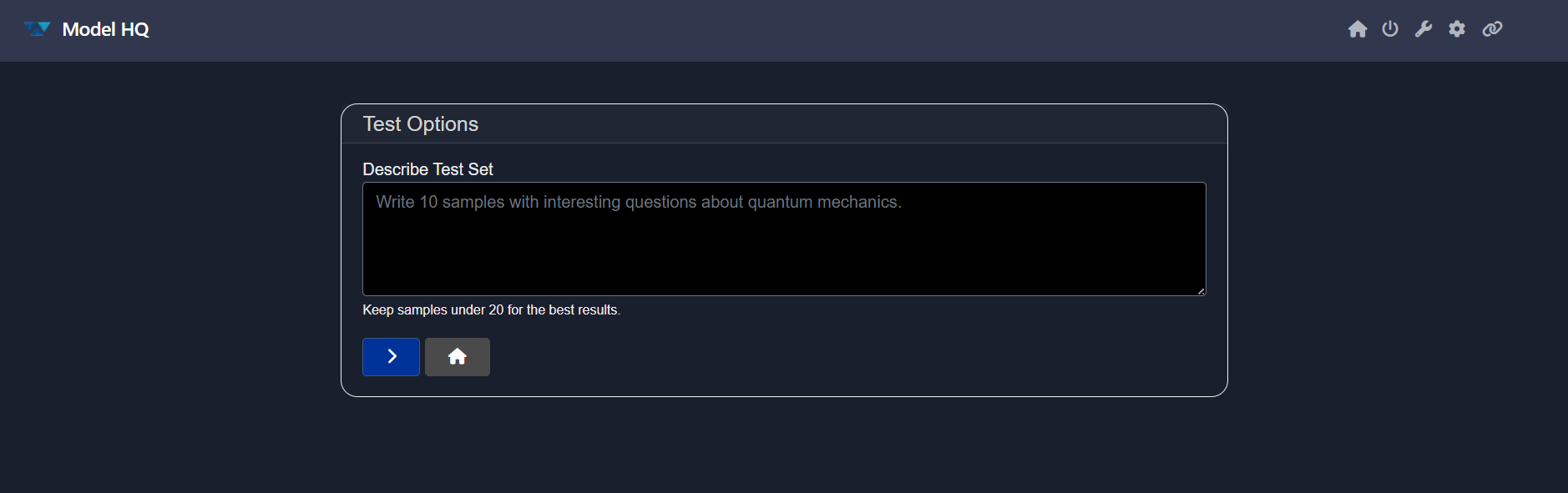
Keep sample sets under 20 entries for optimal results.
Steps to Generate:
- Enter a prompt such as:
"Write 10 samples about U.S. states asking for their capitals."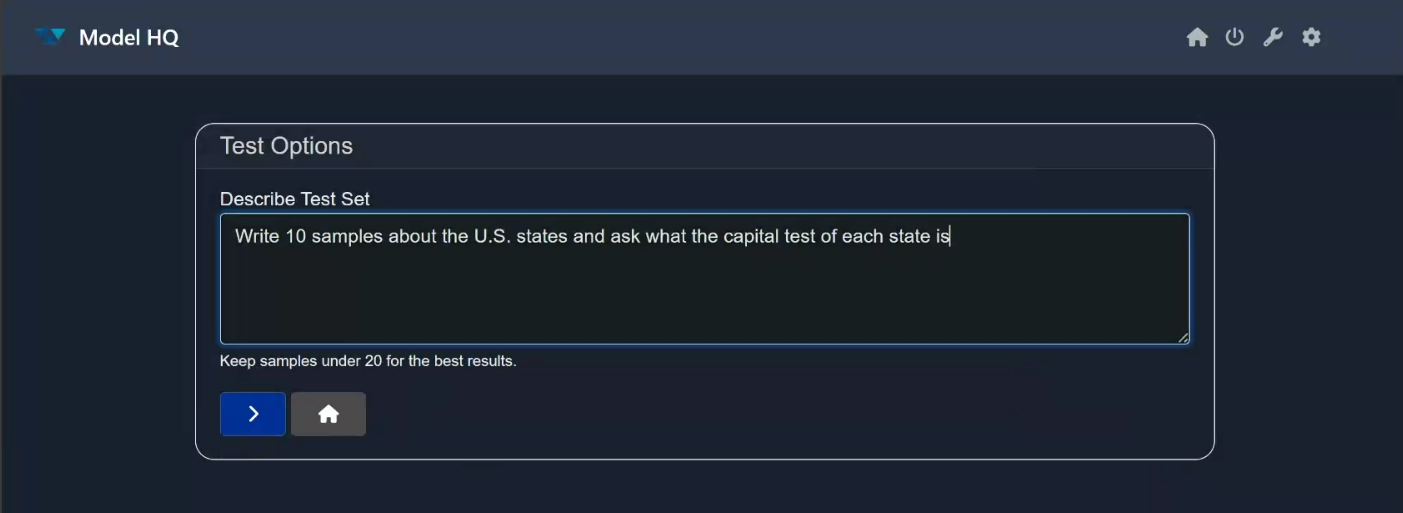
- Click > to generate samples in JSON format.
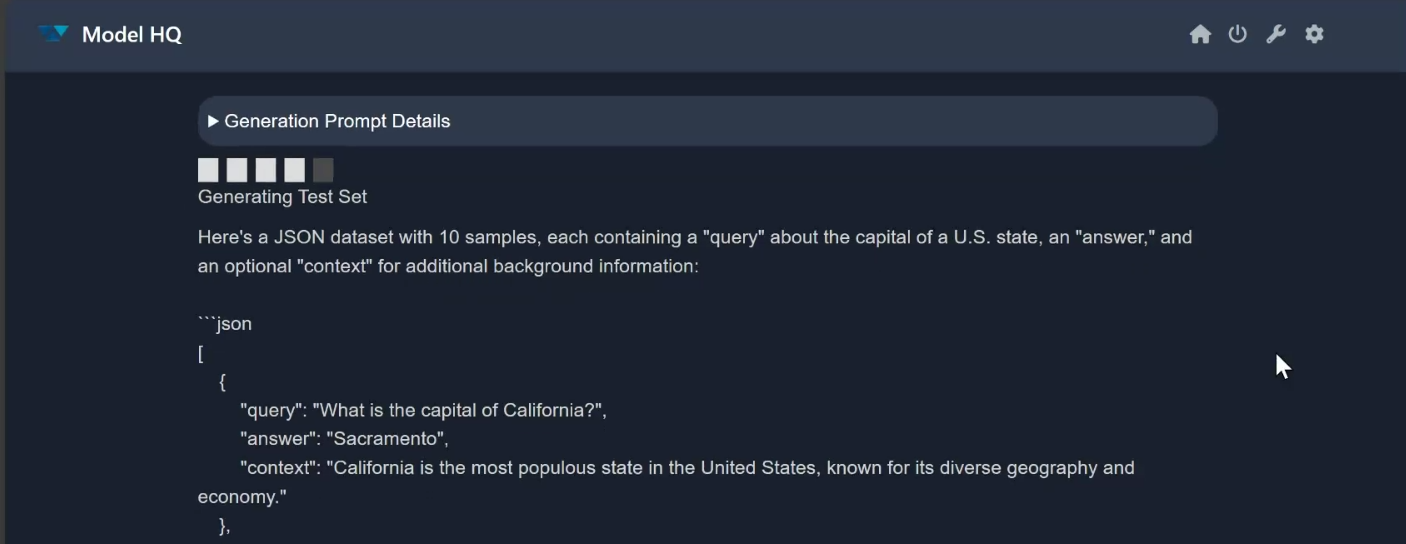
- Once generated, download the dataset.
- The generated samples are already mapped and ready to use.
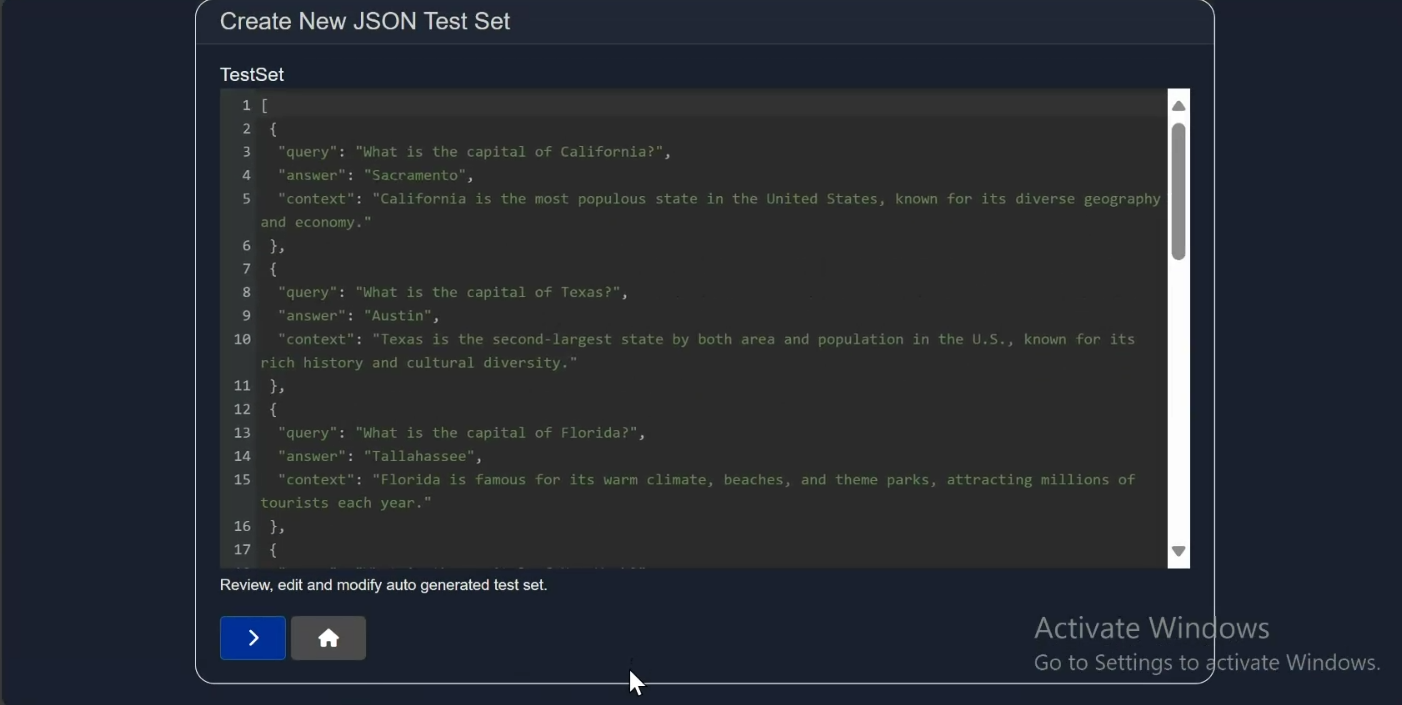
- Click > to begin testing with the generated dataset.
Tips & Best Practices
- After configuring tests, click >.
- If the model is not yet downloaded, it will be fetched from the Model HQ Model Catalog (requires internet).
- If already available locally, it will load directly.

- You can also download test results for offline review and analysis.
Conclusion
Model HQ makes it easy to test models using sandbox queries, built-in samples, or your own datasets. You can further enhance testing with mapping tools and automated sample generation.
For questions, issues, or feedback, please contact us at support@aibloks.com.